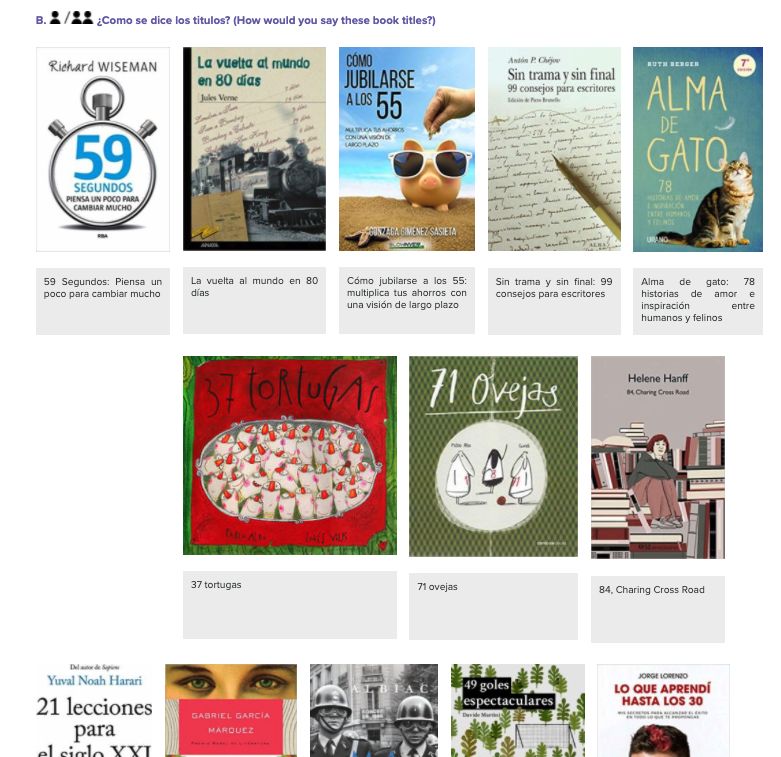By John Urang, Course Product Manager, Humanities
Lumen’s Introductory Spanish I and Spanish II courseware was designed with flexibility in mind; it can be adapted for use online and in person, for large classes and small classes, synchronously and asynchronously, and with a variety of LMS tools and plug-ins. These tips may be helpful for faculty transitioning to online and remote instruction.
The first thing to note is the difference between “Ejercicios” and “Actividades” in the course. We’ve used these terms to designate two different kinds of practice exercises. “Ejercicios” are machine-graded practice activities—questions with one correct answer—that students can do entirely on their own. “Actividades,” on the other hand, are open-ended activities. A computer can’t grade them because the answers will vary in each case. Even a simple question like “How are you?” has a wide range of answers. Here are some tips for using “Actividades” materials in an all-online setting.
Note: For asynchronous communication, these tips do not require any LMS tools beyond the native LMS discussion board. The same principles will apply if your campus uses asynchronous communication tools such as VoiceThread or Bongo, but the setup may be different.
Tips for Introductory Spanish I
1. Choose the activities for each module or week, targeting the skills you want students to practice.
The “Actividades” pages are found within the modules; each topic has a set of activities to go with it (for instance, the alphabet is practiced in “Actividades: El alfabeto”). There is also a list of printable (or emailable/downloadable) activity sheets at Faculty Resources → In-Class Activities (https://courses.lumenlearning.com/wm-spanish1/chapter/activities/) (Or click here to download the complete file [60.6 MB] directly)
The activities in each “Actividades” page progress from relatively simple warm-up questions to more complex communicative scenarios. In a given week, you might consider pairing one or more simple question-and-answer activities (generally designated with a one-person icon , meaning a student can answer the questions on their own) with a more complex interaction between students ( or ). Activities which require circulation within the class ( ) can be a bit trickier unless it’s a small class.
2. Be selective.
You probably won’t be able to use all of the activities in the course! Choose the ones that make the most sense for your particular class situation. Do you have a synchronous session, with all the students on video conference at the same time? For a warm-up, a round-robin style of questioning might make most sense. For instance, to practice numbers up to 100, you could direct students to the activity page (https://courses.lumenlearning.com/wm-spanish1/chapter/actividades-los-numeros/) and have them take turns reading the book titles aloud:

In an asynchronous session, on the other hand, you might not want every student to record all the titles. Instead, you could ask them to decide which four books from the list they would buy. They could upload a recording in which they say “yo compro…” and list four titles of their choosing.
Note: Often the easiest way to have students record themselves is to use their computer or mobile device to make a video recording, then upload it to the discussion board. Your LMS may have plugins or native tools to record directly– check with your LMS administrator or instructional designer for this use case.
3. Create a discussion board for each week or module.
The LMS discussion board can be a good place to keep track of communication activities. Since Lumen courseware is built into the LMS, you can set up a discussion board the standard way for your LMS. (See below for links to instructions for specific learning management systems, and/or use these screenshots to guide you.)


Now, just edit the question:

As you set up the discussion board, you may want to check the option that “Users must post before seeing replies” (Canvas), “Require students to start a thread before they can read or reply to other threads in that topic.” (D2L) or use a Q and A forum (moodle), which requires students to post their reply before reading others’.

Once you’ve set up the forum, you can paste in the discussion prompt:

In this case we’ve asked four questions: “¿Cómo te llamas? ¿Qué tal? ¿De dónde eres? ¿Cómo estás?” Students could answer the questions in writing or upload a video or audio recording of themselves answering the questions.
With some of the more complex activities involving pictures, you may want to direct students to the activity page directly. For instance, activity D in ¿Cómo eres? ¿Cómo estás? → ¿Estás estudiando ahora? → Actividades: El presente progresivo might be easier to use from the page.
4. Use the buddy system
Activities involving conversation between students are usually marked with icons of people or a puzzle piece. In either case, students need a partner to complete the activity. One way to accomplish this in an online course is to pair students up and have them schedule one-on-one video or phone calls to do the communicative activities. You can set up an Assignment in the LMS (the same process as creating a discussion) to allow students to report back on each conversation session. It’s a good idea to switch up pairs from time to time to keep things fresh.
The puzzle-piece icon denotes an information-gap activity, in which students have different information and need to communicate to complete the activity. Printable (or emailable/downloadable) activity sheets (many of which are info-gap activities) can be found at Faculty Resources → In-Class Activities (https://courses.lumenlearning.com/wm-spanish1/chapter/activities/).
Tips for Introductory Spanish II
1. Choose the activities for each module or week, targeting the skills you want students to practice.
The “Actividades” pages are found in a module called Actividades in your course shell; each module has a set of activities to go with it.

The links are draggable, so you can drag them to the module where you want to use them (drag Actividades U13 to “¿Qué haces todos los días?”, for instance).


The activities in each “Actividades” page progress from relatively simple warm-up questions to more complex communicative scenarios. In a given week, you might consider pairing one or more simple question-and-answer activities with a more complex interaction between students.
2. Be selective.
You probably won’t be able to use all of the activities in the course! Choose the ones that make the most sense for your particular class situation. Do you have a synchronous session, with all the students on video conference at the same time? For a warm-up, a round-robin style of questioning might make most sense. In an asynchronous session, on the other hand, you might not want every student to record all the answers. Instead, you could ask them to record themselves answering 3 or 4 of the questions.
Note: Often the easiest way to have students record themselves is to use their computer or mobile device to make a video recording, then upload it to the discussion board. Your LMS may have plugins or native tools to record directly– check with your LMS administrator or instructional designer for this use case.
3. Create a discussion board for each week or module.
The LMS discussion board can be a good place to keep track of communication activities. Since Lumen courseware is built into the LMS, you can set up a discussion board the standard way for your LMS. See the instructions in the “Spanish I” section above to guide you through the process of setting up a discussion board.
4. Use the buddy system
With many of the more complex activities, students need a partner to complete the activity. One way to accomplish this in an online course is to pair students up and have them schedule one-on-one video or phone calls to do the communicative activities. You can set up an Assignment in the LMS (the same process as creating a discussion) to allow students to report back on each conversation session. It’s a good idea to switch up pairs from time to time to keep things fresh.
In case it’s helpful:
Here are instructions for setting up a discussion board in common learning management systems:
Blackboard: https://www.niu.edu/blackboard/_pdf/guides/discussionboard.pdf
Brightspace: https://help.d2l.arizona.edu/content/instructor-create-discussions
Canvas: https://community.canvaslms.com/docs/DOC-13016-4152724374
Moodle: http://library.unca.edu/c.php?g=291526&p=2384662#s-lg-box-wrapper-8593456